Frequently Asked Questions
Welcome!
We cover the most commonly asked questions we receive from users on this page.
If you have a question that is not answered here, please send mail to customerservice@infinitescuba.com and we will answer it right away. Thank you! Steam Notice: Please note that there are differences between the version
of the game available here on our website and the version available on Steam. Most notably, the user accounts are not interchangeable. This
means that your Steam account will NOT work on this website and your Infinite
Scuba account will NOT work on Steam. Click here to download our game from Steam: http://store.steampowered.com/app/305700
- How do I create a User Account?
How do I log in to the website?
How do I buy the game?
How do I install the game on Windows?
How do I install the game on Mac OSX?
How do I launch the game on Windows?
How do I launch the game on Mac OSX?
How do I choose dive gear?
How do I update the game?
How do I get in the water?
Is there a tutorial?
What are the basic controls?
What kinds of things can I do while diving in the game?
How do I end a dive/get out of the water?
What can I do after my dive?
How do I redeem an Infinite Scuba Gift Card or Key Code?
How do I redeem a Gift Code sent in email?
How do I purchase Infinite Scuba as a gift for someone else?
How do I make sure my computer will run the game?
Can I try the game for free?
What are the advanced controls?
What can I do to help save the world's oceans?
What are Clams?
How do I get more Clams?
How do I post a photo or postcard I create in Infinite Scuba on Facebook?
Is my website purchase secure?
My Mac laptop doesn’t have a mouse – can I still play the game?
My Mac mouse only has one button - can I still play the game?
Do I have to be online to play the game?
Are you building new content for the game? When will it be available?
How do you handle multiple accounts on the same machine?
Are there forums?
Can I sell this game in my dive shop?
Why did you build this game?
Help! My player controls don't work!
Help! Why won’t the game run on my computer?
Help! I forgot my password or username - now what?
Help! I lost my progress - how do I get it back?
HELP! HOW DO I BUY YOUR NEW BELIZE DIVE SITE?
- Log into www.infinitescuba.com
- Go to the Store.
- Click on the Buy Now button next to "Infinite Scuba Activation Code - Give the gift of virtual scuba diving."
- Enter your credit card information.
- Click on the Confirm Order button.
- Go to My Account to see the Activation Code you purchased.
- You can deliver the code to your gift recipient any way you like, so you can send the code in email, copy it into a greeting card, or tell your gift recipient the code over the phone.
- Your gift recipient must create an account on www.infinitescuba.com to redeem the code.
- Open Launchpad
- Click on System Preferences
- Under the Hardware section, select Mouse
- Check the Secondary Click box
- Glover's Reef,
Belize (December 2014). This is our second dive site, a beautiful sloping reef
selected by Dr. Sylvia Earle and featuring whale sharks, trash pickup, and
lionfish tagging.
- 3 new divers,
Hana, Lulu, and Devi (April 2015)
- Unity 5 Upgrade (July 2016)
- Infinite Scuba on
Steam (January 2017)
- Salish Sea, Pacific Northwest (2017)
- Exit the game.
- Go to this folder, depending on your build:
- Windows Desktop: C:\Users\\AppData\LocalLow\Cascade Game Foundry\InfiniteScuba
- Windows Metro: C:\Users\\AppData\Local\Packages\CascadeGameFoundry.InfiniteScuba_fn7n90zx2bqzj\LocalState
- Delete the PlayerState.xml file.
- Restart the game.
- Exit the game.
- Open a Terminal window (Launch Pad -> Other ->)
- Type this at the command prompt to get to the right directory:
- Type this at the command prompt to remove/delete the PlayerState.xml file:
- Restart the game.
- Go to www.infinitescuba.com
- Click on Log in/Register in the upper right corner of the window.
- The Login pop-up will appear.
- Click on "Forgotten username or password? Click here." at the bottom of the login pop-up.
- The Reset Password pop-up will appear.
- Next to "Look up account using", select "Username" if you forgot your password. If you forgot your username, select "Email address"
- Next to "Enter value:", enter your username or email address you used to create the account, depending on what you are using to look up the account.
- In either case, an email will be sent to the email address you specified when you created your account.
- The email will include a password reset link.
How do I create a User Account?
Go to www.infinitescuba.com
Click on Log In / Register in the upper right of the webpage.
Click on "No account yet? Click here to register."
Fill in the form. You will need to provide a user name, email address, password, and password hint.
Click on Sign Up.
You will be logged in to the Infinite Scuba website after your account is created and there will be a message that says Logged in as [your username] in the upper right corner of the website window.
Note: You do *not* need to create an account on this website to play the game on Steam.
How do I log in to the website?
Go to www.infinitescuba.com
Click on Log In / Register in the upper right of the webpage.
Enter your user name and password.
Click on Log In
There will be a message that says Logged in as [your user name] in the upper right corner of the website window.
Note: You do *not* need to create an account on this website to play the game on Steam.
How do I buy the game?
Log in to the Infinite Scuba website.
Click on Store.
A list of available products will appear.
Click on the Buy Now button next to "Infinite Scuba (PC & Mac)"
Fill in the secure form. You will need to provide your credit card number and billing address.
Click on the Confirm Order button.
Do not close the window while the transaction is processing.
After the transaction is complete, you will see a message that says Transaction Successful and you will receive a confirmation in email.
Under "Products Owned", you should see a line that says "Infinite Scuba - Dive into the underwater world!
Note: Do *not* buy the game here if you wish to play on Steam.
How do I install the game on Windows?
Note that these instructions are for the non-Steam version of the game.
Windows Desktop Version:
Go to the Infinite Scuba website: www.infinitescuba.com
Click on the gray button that says:
DOWNLOAD NOW
Includes Free Trial
This button is on the Home, Store, and My Account pages of the website.
When you click on the button, two more buttons will appear underneath:
WINDOWS
MAC - OSX
Click on WINDOWS to download the most recent Windows version of the game.
A pop-up appears that show the EULA (End User License Agreement).
Scroll to the bottom of the EULA.
Click on “I Agree – Continue with Download”
A pop-up appears that asks for permission to save the Windows Installer Package.
Click on Save File.
After the file is saved, it will appear in your Download list.
Click on “InfiniteScuba.msi”
A pop-up appears that starts Infinite Scuba Setup.
Check off the box next to “I accept the terms in the License Agreement”
Click the Install button.
A progress bar appears that shows how much of the game is left to copy to your machine.
A pop-up asking for User Account Control might appear, depending on how your computer’s user permissions are set. If this appears, click Yes to continue installation.
After setup is finished, a message appears that says Completed the Infinite Scuba Setup Wizard.
Click the Finish button to dismiss the pop-up.
On Windows 7, the game will now appear in the Windows Start Menu as “Infinite Scuba” and under “All Programs” in the “Cascade Game Foundry” folder.
On Windows 8+, the game will now appear in the list of Apps, as "Infinite Scuba", under "Cascade Game Foundry".
After the game is downloaded, you can launch the game from the Start menu or from the Cascade Game Foundry folder in Program Files x86.
To play the free trial, you can click on "Play Free Trial".
To play the complete game, you must purchase the game in our Store, then run the game and log in using your Infinite Scuba user name and password.
Windows Store Version:
Go to the Windows Store on your computer.
Search for "Infinite Scuba".
Click on Install and follow their instructions.
The game will appear in the list of Apps, under the letter I.
How do I install the game on Mac OSX?
Note that these instructions are for the non-Steam version of the game.
Go to the Infinite Scuba website: www.infinitescuba.com
Click on the gray button that says:
DOWNLOAD NOW
Includes Free Trial
This button is on the Home, Store, and My Account pages of the website.
When you click on the button, two more buttons will appear underneath:
WINDOWS
MAC - OSX
Click on MAC - OSX to download the most recent Mac version of the game.
A pop-up appears that shows the EULA (End User License Agreement).
Scroll to the bottom of the EULA.
Click on “I Agree – Continue with Download”
A pop-up appears that asks for permission to save the Apple Installer Package.
Click on Save File.
After the file is saved, it will appear in your Download list.
Click on “InfiniteScuba.dmg”
A pop-up appears that starts Infinite Scuba Setup.
Check off the box next to “I accept the terms in the License Agreement”
Click the Install button.
A progress bar appears that shows how much of the game is left to copy to your machine.
A pop-up asking for User Account Control might appear, depending on how your computer’s user permissions are set. If this appears, click Yes to continue installation.
After setup is finished, a message appears that says Completed the Infinite Scuba Setup Wizard.
Click the Finish button to dismiss the pop-up.
The game will now appear in the Applications folder as “Infinite Scuba” and under “All Programs” in the “Cascade Game Foundry” folder.
How do I launch the game on Windows?
Note that these instructions are for the non-Steam version of the game.
Windows Desktop Version:
Click the Windows Start Button.
“Infinite Scuba” will appear in the Start menu and under “All Programs” in the “Cascade Game Foundry” folder.
Click on “Infinite Scuba” to start the game.
After the logos and disclaimer, log in to Infinite Scuba. A persistent online connection enables Cascade Game Foundry to provide you with the most current version of the game and content every time you play.
After any updates are downloaded to your machine, the game’s Home Screen will appear, which says “Infinite Scuba” and “Chuuk Lagoon” at the top of the screen and shows the diver on the dive boat.
Windows Store Version:
Go to the list of Apps.
Find "Infinite Scuba" under the letter I. The game might also be found in the "Cascade Game Foundry" folder, depending on your computer settings.
Click on the icon to start the game.
How do I launch the game on Mac OSX?
Note that these instructions are for the non-Steam version of the game.
Click on Launchpad, then click on the Infinite Scuba tile.
Alternatively, click on Finder, then Applications. InfiniteScuba is in list of applications.
After the logos and disclaimer, log in to Infinite Scuba. A persistent online connection enables Cascade Game Foundry to provide you with the most current version of the game and content every time you play.
After any updates are downloaded to your machine, the game’s Home Screen will appear, which says “Infinite Scuba” and “Chuuk Lagoon” at the top of the screen and shows the diver on the dive boat.
How do I choose dive gear?
Infinite Scuba’s initial download includes a basic set of dive gear, and more dive gear that can be unlocked by completing tasks in the game. More branded dive gear will be available to download starting in mid-November 2013.
To get to the Gear Chooser, click on Dive Now from the Home Screen.
To see what equipment is available for each category, click on the type of gear. For example, to see the wetsuits that are available now, available for unlock, and available for purchase, click on Wetsuit.
When you have selected the equipment you want to use on the dive, click Dive! to enter the water.
How do I update the game?
Note that these instructions are for the non-Steam version of the game.
If there is a game update available, you will see this message when you start the game and log in:
There’s a mandatory game update available. Please go to www.infinitescuba.com and log in to download the update.
Clicking the Update button will close the game, start your default browser, and go to www.infinitescuba.com.
Click on the gray "DOWNLOAD NOW" button.
Click on the appropriate download button (Windows or Mac - OSX).
After the download is complete, the EULA for the selected build will be displayed to kick off the installation process.
How do I get in the water?
From the Home Screen, click Dive Now.
This will bring up the Gear Chooser screen.
When you have selected the equipment you want to use on the dive, click Dive! to enter the water.
Is there a tutorial?
Yes! The first time you get in the water, you will be required to complete the game’s tutorial, which teaches the basics of how to move in the water and play the game.
What are the basic controls?
Windows:
Change view of diver: Hold the left mouse button while moving the mouse
Change direction of diver: Hold the right mouse button while moving the mouse
Zoom view of diver in/out: Mouse wheel
Return to neutral buoyancy (over-the-shoulder 3rd-person view): N key
Move forward: W key
Move backward: S key
Help: H key
Things to do: T key
Mac:
Change view of diver: Hold the left side of the magic mouse while moving the mouse
Change direction of diver: Hold the right side of the mouse while moving the mouse
Zoom view of diver in/out: Drag finger forward/back on top of the mouse
Return to neutral buoyancy (over-the-shoulder 3rd-person view): N key
Move forward: W key
Move backward: S key
Help: H key
Things to do: T key
Pressure-sensitive Trackpad:
Change view of diver: Push and move one finger on the trackpad
Change direction of diver: Push and move two fingers on the trackpad at the same time
Zoom view of diver in/out: Drag finger forward/back on trackpad without pushing down
Return to neutral buoyancy (over-the-shoulder 3rd-person view): N key
Move forward: W key
Move backward: S key
Help: H key
Things to do: T key
What kinds of things can I do while diving in the game?
You get to do the things that real divers do - some divers like to swim around and look at the fish and critters, some like to take photos, some like to look for historical artifacts, some like to practice compass navigation, and so on. It's entirely up to you!
If you are someone who likes more directed gameplay, press the 't' key while you are in the water. This will display the Things to Do (T-box). There are 4 tabs at the top of the T-box that show the categories of activities you can do in the game: General, Naturalist, Historian, and Photographer. More info on these tracks is below. We are working on new activities, too, so stay tuned!
General – this category includes the Grand Tour and Dive Caches.
The Grand Tour is a series of Proximity Challenges that introduce you to the landmarks on the shipwreck you will be exploring. In Proximity Challenges, you simply need to swim near the target. After you visit each landmark, you will earn the Grand Tour Certification.
Dive Caches are similar to Geo Caches, i.e. Underwater Kinetics storage boxes hidden for the purpose of finding, like treasure chests. Dive Caches are hidden in sets of 2 or 3. Clicking on the cache will open the box and register that it has been found. When you find all the caches in a set, a new set of caches will be hidden on your next dive. Whenever you find a set of caches, you earn a new level of Dive Cache Certification.
Naturalist – this category includes 3 successive modes of identifying underwater wildlife.
In the first Naturalist mode, three sea creatures are displayed on the Naturalist tab in the T-box. Clicking on a creature in the dive site will unlock a wildlife page in the Field Guide that you can read when your dive is over. After you find all the wildlife in the dive site, you earn the Naturalist Certification and unlock the next mode.
In the second Naturalist mode (Naturalist Plus), you click on a critter in the dive site and then find the same critter on the Wildlife card. After you identify all the critters in the dive site, you earn the Naturalist Plus Certification and unlock the next mode.
In the third Naturalist mode (Free Naturalist, aka Museum mode), whenever you click on a critter in the dive site, the Field Guide info is displayed.
Historian – this category includes a hunt for historical artifacts scattered around the dive site.
Example from the Gosei Maru in Chuuk Lagoon... the artifacts are things that real Japanese sailors might have had with them on the ship when it was sunk in 1944.
The artifacts are hidden in 3 different depth ranges: the stern (shallow), midships, and the bow (deepest).
Clicking on an artifact will register that it has been found.
Finding a set of artifacts, e.g. all 5 swords or all 4 bowls, will unlock a Field Guide page that you read when your dive is over. The Field Guide pages unlocked by finding artifacts describe some aspect of the history of the shipwreck, the World War II battle in which it was sunk, the surrounding area, and the environmental issues related to decades-old shipwrecks resting and disintegrating in salt water.
After all of the artifacts have been found, you will earn the Wreck Historian Certification.
Note that artifacts remain in the dive site after they have been found. You are diving in Marine Protected Areas (MPAs), so artifacts cannot be removed.
Photographer – this category includes two successive modes of underwater photography: Landmark Photography and Wildlife Photography.
You must use the in-game SeaLife Mini II camera to take photos that earn certifications.
- The C key brings up the camera.
- When the camera is displayed, clicking the left mouse button will take a photo.
The Landmark photography targets are stationery subjects, primarily the ones included in the Grand Tour.
After taking photos of all of the Landmark photography subjects, you will earn the Landmark Photography Certification and unlock the Wildlife Photography assignments.
After taking photos of all the critters listed, you will earn the Wildlife Photography Certification.
Reef Cleaner (Belize Only) – this category includes a hunt for common human-created garbage found on reefs.
There are many types of trash to find, including vehicle tires, batteries, plastic bottles, plastic bags, plastic 6-pack holders, plastic cups, fishing lines, and so on. Your goal is to be a responsible eco-tourist and help clean up the area.
Clicking on the trash will remove it from the dive site.
After you remove all of the trash from the dive site, you will be awarded the Reef Cleanup Master Certification.
Invasive Tagger (Belize Only) – this category includes a hunt for invasive species, e.g. lionfish in Belize.
In the South Pacific, lionfish are a native species, so their population is kept in check by predators who consider them tasty prey. In the Mesoamerican Reef, lionfish are an invasive species without natural predators, so there are too many of them and they are having a devastating effect on the reef. Your goal is to be a responsible eco-tourist by finding and tagging the lionfish, to help local authorities understand how prevalent lionfish are in this location.
Clicking on the lionfish will tag them with a bright yellow marker.
For every 10 lionfish you find, you will unlock a page that tells you more about invasive species, how they came to be invasive, what the possible solutions to the problem are, and different points of view from noted environmentalists on how the problem could be solved.
After you find all of the invasive lionfish on the dive site, you will be awarded the Invasive Tagger Certification.
How do I end a dive/get out of the water?
There are two ways to end the dive: swim to the surface or hit the Escape key.
In either case, you will be asked to confirm if you really want to end the dive now.
- If you select ‘Yes’, you will return to the dive boat.
- If you select ‘No’, you will be left in the water. If you were at the surface, you will be left at a slightly lower depth.
Regardless of how you leave the water, the game calculates whether you had enough air to surface safely and still have the recommended reserve (300-500 psi). This information is reflected in the Last Dive Result.
What can I do after my dive?
After your dive ends, you return to the dive boat set in the Logbook Screen. There are 4 quadrants in the Logbook: Statistics, Photos & Postcards, Field Guide, and Certifications & Achievements
Check your Statistics
The upper left quadrant includes these statistics:
- Total Bottom Time
- Number of Successful Dives
- Number of Total Dives
- Last Dive Bottom Time
- Last Dive Result
- The “Enhanced Reality Mode” button will take you to the PADI Dive Shop Locator set to the operators who can take you diving at this location in the real world. Neat, huh?
Look at your Photos
Click on the upper right quadrant of the Logbook to go to the Photos & Postcards.
Click on a dive folder to see thumbnails of the photos taken on that dive.
Click on a photo thumbnail to see it in a larger size.
Create Postcards
A Postcard is one of your photos with at least one sticker applied and/or border selected.
Click on Stickers to see the sticker types.
Click on a sticker folder to see the stickers available in that category.
Click on a sticker to select it, move the mouse onto the selected photo, and click on the photo to place the sticker. You can resize the sticker by clicking and holding one of the four sticker handles and moving the mouse.
Click on Borders to see the photo borders available.
Click on a border design and that border will be applied to the selected photo.
Postcard will be automatically saved in the Postcards folder, along with the raw photos which are kept in folders for each dive on which photos were taken and listed by dive number.
Post Photo or Postcard on Facebook
Click on the Share Photo button while the photo or postcard you want is displayed.
You will be asked if you would like to log into Facebook.
Click Continue to go to the Facebook log in screen.
After you have logged in and come back to the game, you will be able to post your photos and postcards on your Facebook wall.
Read the Field Guide
Click on the lower left quadrant of the Logbook to go to the Field Guide.
The Field Guide contains two sections:
- History includes pages that describe the ship itself, the battle in which it was sunk, the surrounding area and its inhabitants, environmental issues of the surrounding area, the history of diving, Dr. Sylvia Earle, Mission Blue, and so on. History pages are unlocked by finding artifacts on the dive site.
- Wildlife includes pages that show photos of the critters in the real world and interesting facts about them. Wildlife pages are unlocked by finding wildlife on the dive site.
Check your Certifications & Achievements
Click on the lower right quadrant of the Logbook to display the Certifications & Achievements.
Certifications roughly correspond to the certifications and specialties that real divers can earn taking classes through professional dive agencies such as PADI (Professional Association of Diving Instructors). You can earn certifications for identifying all the wildlife, finding all the artifacts, completing all the photo assignments, completing a tour of the dive site, and so on.
Achievements track thresholds for various statistics that kept in the game, such as Total Minutes of Bottom Time, Total Dives, Successful Dives, Successful dives in a row, Number of Postcards created, and so on.
Playing this game exposes you to the concepts that real divers must understand, but it does not prepare you to dive in the real world. If you want to dive in the real world, you must get certified in the real world.
The Learn More buttons under each certification will open websites that correspond to the certification in the game. For example, when you complete the tutorial , you earn the Learned to Dive certification. The Learn More button under that certification takes you to the PADI E-Learning site for Open Water Certification, and tells you about introductory classes for new divers.
Do another dive
After you are finished perusing your Logbook, click on Go Back to return to the Home Screen.
From here, you can do another dive.
How do I redeem an Infinite Scuba Gift Card or Key Code?
Note that these instructions are for the non-Steam version of the game. Steam instructions TBD.
Log in to www.infinitescuba.com (if you already have a user account) or create a new user account (if you do not already have one).
After you successfully log in, your account information page will be displayed. (If you navigate elsewhere on the website, you can get back to this page by clicking on My Account.)
Click on Redeem Code.
Enter the unique code from your gift card (or boxed game).
Click on Submit.
A confirmation pop-up will appear that displays the code and a message describing which product was unlocked. For example:
This code grants the following product: Infinite Scuba
Click on Redeem Code to continue.
If the code unlocked a copy of the game, that will appear under Products Owned.
All other unlocks (e.g. air tank skins, other pieces of gear) will appear the next time you play the game, but are not listed under My Account.
How do I redeem a Gift Code sent in email?
Note that these instructions are for the non-Steam version of the game. Steam instructions TBD.
Click on the link sent to you in email, or found on a partner’s website or Facebook page.
Log in to www.infinitescuba.com (if you already have a user account) or create a new user account (if you do not already have one).
After you successfully log in, a confirmation pop-up will appear that displays the code and a message describing which product will be unlocked. For example:
This code grants the following product: PADI.com Tank
Click on Redeem Code to continue.
If the product granted is a game component, such as a new tank skin, the next time you play Infinite Scuba, the new content will appear in the game.
If the product granted was a copy of the game itself, that will appear in the list of Available Downloads.
How do I purchase Infinite Scuba as a gift for someone else?
Note that these instructions are for the non-Steam version of the game. Steam instructions TBD.
You can now purchase Infinite Scuba as a gift (also called an Activation Code) for someone else on our website. Here's how to do that:
You can also purchase a bucket of 500 clams as a gift using the same process described above, except that the item description says "500 Clams Activation Code - Pass on the fun! 500 Clams for a friend to enjoy."
LIMITED EDITION Infinite Scuba Gift Cards Also Available!!
If you would like to purchase a Limited Edition Infinite Scuba gift card, please visit our ebay store or contact us.
How do I make sure my computer will run the game?
Please note that Infinite Scuba runs on Windows and Mac PCs, but not yet on iPads, iPhones, or Androids. Checking your computer's system information is different on different operating systems.
Windows 7:
Click on the Start button.
Right-click on Computer.
Click on Properties.
This will display basic information about your computer, including the operating system, processor, amount of memory (RAM), and so on.
To find out what kind of video card or graphics hardware you have, click on Device Manager, which will pop up a new window.
Click on the triangle next to Display Adapters to show the graphics hardware your computer has. The name of a video card, such as NVIDIA GeForce GTX 660 Ti, or the type of integrated graphics you have, such as Intel(R) HD Graphics 4000 will appear.
Compare this information to the Infinite Scuba System Requirements to make sure your computer can run the game.
Windows 8+:
From the Metro interface, click on Desktop.
Open the Control Panel:
Click on >> in the task bar
Click on Control Panel
Click on System.
This will display basic information about your computer, including the operating system, processor, amount of memory (RAM), and so on.
To find out what kind of video card or graphics hardware you have, click on Device Manager, which will pop up a new window.
Click on the triangle next to Display Adapters to show the graphics hardware your computer has. The name of a video card, such as NVIDIA GeForce GTX 660 Ti, or the type of integrated graphics you have, such as Intel(R) HD Graphics 4000 will appear.
Compare this information to the Infinite Scuba System Requirements to make sure your computer can run the game.
Mac:
Click on Launchpad.
Click on Other.
Click on System Information.
Click on Software to see your computer’s operating system.
Compare this information to the Infinite Scuba System Requirements to make sure your computer can run the game.
In short, if your Mac operating system is OSX 10.7.x or newer, then your Mac has the memory and graphics capability to run the game.
Can I try the game for free?
Yes!! So exciting! The Free Trial of Infinite Scuba is available NOW, on this website and on the Windows Store. In the Free Trial, you can dive for 30 minutes to get a taste of our relaxing underwater experience.
Click the gray DOWNLOAD NOW button to download the Free Trial.
What are the advanced controls?
Dive Light: L key
Camera: C key (When camera is visible, left click takes photo.)
Gauges: G key (Displays air remaining, current depth, and max depth this dive.)
Compass Bearings: B key (Displays compass - very helpful if you are diving in low visibility or far from wreck.)
Glory Photo: P (Takes a photo of the entire screen.)
Fast-kick: Left Shift + W key (Diver will kick faster and burn air faster, so keep an eye on your gauges.)
Descend: Ctrl key (This will drop the diver straight down in water column; similar to emptying air from BCD.)
Ascend: Space key (This will raise the diver straight up in the water column; similar to adding air to BCD.)
What can I do to help save the world's oceans?
The challenge of saving the ocean may seem daunting to you as an individual, but there are many things that you can do in your everyday life to help protect and save the ocean, the blue heart of the planet.
Check out these links for suggestions for specific actions you can take today to help save the ocean:
National Geographic - "10 Things You Can Do to Save the Ocean"
Ocean Conservancy - Take the Last Straw Challenge - when eating out, ask your waiter or waitress to skip the straw.
"Millions of plastic straws pollute our ocean where endangered animals like sea turtles can choke on them. The average American eats out four times a week and almost everyone gets a straw (or two). If we get 25,000 people to skip the straw at restaurants every time, we can keep 5 million plastic straws out of our ocean and landfills in just one year."
Marine Bio - 101+ Ways to Make a Difference
What are Clams?
Clams are Infinite Scuba’s in-game currency. When you bought the game, your account was automatically granted 500 clams. You can use clams to buy new dive gear to use in the game, and coming soon, new dive sites. You can purchase more clams by logging into www.infinitescuba.com and going to the Store.
Note: Clams purchased on the Infinite Scuba website will *not* work in the Steam version of the game.
How do I get more Clams?
Log into www.infinitescuba.com
Click on Store.
Click on Buy Now for 500 Clams.
Enter your credit card and billing address.
Click Confirm Order.
When you return to the game, you may need to click Retry to update your clam balance if you were in the middle of an in-game purchase.
Note: Clams purchased on the Infinite Scuba website will *not* work in the Steam version of the game.
How do I post a photo or postcard I create in Infinite Scuba on Facebook?
Go to the Photos & Postcards part of the Logbook.
Find the photo or create a postcard you want to share.
Click Share photo.
A message window appears that says you must log into Facebook to do that.
Click Continue to log into Facebook.
You will be taken to the Facebook login page in your default web browser.
After you successfully log in, you be taken to the Infinite Scuba website where a message appears that says you must return to the game to complete the process.
Go back to the Infinite Scuba game.
Click Continue on the Facebook message window.
A series of three pop-up messages will appear in the lower left of the game window: Facebook login Successful, Photo is being uploaded, Photo share to Facebook!
The photo or postcard will appear in an Album called “Infinite Scuba Photos”.
Depending on your privacy settings, the photo may appear on your wall automatically or you may have to approve the photo and post it on your wall manually.
Is my website purchase secure?
Regarding purchasing the game with a credit card on our website: We at Cascade Game Foundry do not handle any credit card information. All credit card transactions are processed by Vindicia, a PCI-compliant third-party company which specializes in online credit card processing. When you enter credit card information to purchase Infinite Scuba, your data is transmitted directly from your browser to Vindicia's servers. Your credit card information does not transit our servers at any time. This is by design to safeguard sensitive credit card data. We selected Vindicia because of their stellar reputation in the credit card processing industry. For more information, please visit their website: www.vindicia.com
My Mac laptop doesn’t have a mouse – can I still play the game?
Yes, the game works great on Mac laptops, but you might have to set up your trackad for Secondary Clicks.
For the left mouse button, use one finger on the touchpad. For the right mouse button, use two fingers at the same time on the touchpad. (The bottom right corner of the trackpad works as right mouse button with one finger, too.)
Usually, this works by default on Mac trackpads, but not always. To make sure that your laptop will accept these controls, do this:
Go to System Preferences
Click on Trackpad
Under the One Finger section, select the checkbox next to Secondary
Click and select Bottom Right Corner
Under the Two Fingers section, select the checkbox next to Secondary Click
My Mac mouse only has one button - can I still play the game?
Yes, assuming your mouse is a Magic Mouse. A Magic Mouse can tell if you are clicking on the left or right side of the mouse. Dragging your finger up and down on it will scroll as if you're rolling a mouse wheel. Truly magic!
However, your computer might not have Secondary Click turned on. (The left/right/drag functions are collectively called Secondary Click.)
Here's how you turn on Secondary Click:
Do I have to be online to play the game?
Yes, you must log into the Infinite Scuba servers to play the game. We are continually updating the game, so whenever the game is run, we verify your account and check to make sure you have the most current version. Additional files are delivered whenever they are needed. Because of this, we do not have a version of the game that runs without an internet connection. This enables us to provide better customer support, as we can verify that there is only one version of the game in circulation, and helps us to prevent piracy.
Are you building new content for the game? When will it be available?
Yes, we are hard
at work building new gear, adventures, and dive sites as fast as we can!
We started with a
single diver, one set of gear, and one dive site in 2013 and began releasing
new dive gear, minor improvements, and new features every month or so since
then.
Our larger
releases include:
How do you handle multiple accounts on the same machine?
The gameplay status is stored on the machine in the computer’s User folder for whoever logged onto the machine. This login is separate from the Infinite Scuba login.
If you want to share gameplay progress between two or more people, each of them must use the same machine log in. If you wish to keep separate gameplay status, then make sure the machine logins are different.
Are there forums?
If you are playing the game on Steam, there are built-in forums.
Please contact us at info @ cascadegamefoundry . com with game support questions.
Can I sell this game in my dive shop?
Absolutely! We have beautiful, eco-friendly gift cards and envelopes that are available for sale in dive shops, resorts, museums, and aquariums. Please contact info@cascadegamefoundry.com for more information, including point-of-purchase marketing materials and wholesale prices.
Why did you build this game?
We grew up watching Jacques Cousteau and National Geographic specials on TV as kids. Those incredible shows inspired us to learn about the ocean, to travel the world, and to study science. When we started Cascade Game Foundry, we wanted to create the modern, interactive equivalent of those specials, to help people learn about and explore the world from home.
We also wanted to show that we could use our game development skills in novel ways, to provide compelling experiences for underserved audiences. Diving is an environmentally-focused, Zen-like experience, and perhaps the closest we will ever get to being astronauts: weightless in an unknown environment with limited air and surrounded by true aliens. It turns out that space is mostly empty space and the weird stuff is on our planet - underwater! The serenity of diving is a marked contrast to the frequently violent, adrenaline-driven or vacuous gameplay that currently dominates our industry. We like those games, too, but we believe the market is big and diverse enough to accommodate more variety and should be leveraged for education. Diving is perfectly suited to expose players to scientific concepts, history, and local culture in a fun way and to demonstrate that a video game can be a force for good in the world.
We are often asked about building flight and trains games, as that is what we did earlier in our careers. We love those games, too, and we would love to build worthy successors to them someday, as well as all kinds of reality-based world adventure.
Help! My player controls don't work!
We have a few reports of a very rare bug in which the diver controls (e.g. moving forward, moving backward, show camera) fail to function.
If you experience this problem, you can reset the game (including the controls and user progress) by following these steps:
Windows:
Mac:
cd /users//library/caches/com.cascadegamefoundry.infinitescuba
rm PlayerState.xml
Help! Why won’t the game run on my computer?
Please check the System Requirements to make sure your machine can play the game. We run on Windows 7 (and newer) operating systems and Mac OSX. We do not yet run on iPad, iPhone, or Android.
If you're using 32-bit Windows or a machine on the low end of the System Requirements, please make sure as little as possible is running on the machine, i.e. exit any Office, art, browser, or email applications, before you launch the game.
When you launch the game and log in, the Home screen will appear, with the diver standing on the left, next to words that say Infinite Scuba, Chuuk Lagoon, Dive Now, Logbook, Options, and Quit Game.
From the Home screen, click on Options and select Fastest in the Visual Settings section (listed at the top). A yellow box will appear around the word Fastest. Now click on the work Back in the lower right corner of the window. After a pause, you should return to the Home screen, and the boat deck will appear a bit brighter and the water surface will be less complex. You should now be able to play the game when you click on Dive Now.
Help! I forgot my password or username - now what?
If you can't remember your username or password, do this:
Help! I lost my progress - how do I get it back?
If you installed both the Windows Metro version (from the Windows Store) and the Windows Desktop version (from our website), it may appear that you lost your progress. You didn't. The Metro and Desktop versions save your player history in different locations, so you will have a different history for each installation. So, to get your progress back, just play the version in which you progressed. Note that, by default, the Metro version of the game appears under I in the App list, and the Desktop version appears under Cascade Game Foundry in the App list.
HELP! HOW DO I BUY YOUR NEW BELIZE DIVE SITE?
First, buy the base game, which includes the Micronesian dive site.
After you launch the game, click on "Chuuk Lagoon". This will bring up the world map.
Click on the dive flag in the Caribbean.
You will see a brief description of the Belize dive site.
Click on "Click to buy for 499 clams".
Your Clams Balance will be displayed.
If you have enough clams to buy the new site, you can do so by clicking on "Buy It".
If you do not have enough clams to buy the new site, you can click "Add Clams". This will open a browser at the Infinite Scuba website where you can log in and purchase more clams.
The base game comes with 500 clams, which can be used on new dive gear and dive sites.
Please scroll to the bottom to accept or decline our EULA.
Infinite Scuba™
END USER LICENSE AGREEMENT
Last Updated November 7, 2012
Thanks for checking out Infinite Scuba! We are excited to have you dive into our underwater world. We hope you have as much fun playing the game as we did making it. Now here’s our EULA.
THIS GAME IS LICENSED, NOT SOLD. BY INSTALLING, COPYING OR OTHERWISE USING THE GAME (DEFINED BELOW), YOU AGREE TO BE BOUND BY THE TERMS OF THIS AGREEMENT AND CASCADE GAME FOUNDRY’S PRIVACY POLICIES. IF YOU DO NOT AGREE TO THE TERMS OF THIS AGREEMENT, PLEASE DO NOT ACCESS OR USE THE GAME.
This software program, and any files that are delivered to you by Cascade Game Foundry Corporation ("CGF") (via on-line transmission or otherwise) to "patch," update, or otherwise modify the software program, as well as any printed materials and any on-line or electronic documentation (the "Manual"), and any and all copies and derivative works of such software program and Manual (collectively the "Game") is the copyrighted work of CGF or its licensors. Any and all uses of the Game are governed by the terms of this End User License Agreement (the "Agreement"). The Game is distributed solely for use by authorized end users according to the terms of this Agreement. Any use, reproduction, modification or distribution of the Game not expressly authorized by the terms of this Agreement is expressly prohibited.
Limited Use License. CGF grants, and you accept, a limited, non-exclusive license to (a) install the Game on one or more devices owned by you or under your legitimate control, and (b) use the Game for your non-commercial entertainment purposes only. All use of the Game is subject to this Agreement. This license is subject to the following limitations (collectively, the "License Limitations"). Any use of the Game in violation of the License Limitations will be regarded as an infringement of CGF's copyrights in and to the Game. You agree that you will not, under any circumstances:
- in whole or in part, copy, photocopy, reproduce, translate, reverse engineer, derive source code from, modify, disassemble, decompile, or create derivative works based on the Game; provided, however, that you may make one (1) copy of the Game and the Manuals for archival purposes only;
- use cheats, automation software (bots), hacks, mods or any other unauthorized third-party software designed to modify the Game experience;
- exploit the Game or any of its parts for any commercial purpose, including without limitation (a) use at a cyber cafe, computer gaming center or any other location-based site without the express written consent of CGF; (b) for gathering in-game currency, items or resources for sale outside the Game; or (c) performing in-game services in exchange for payment outside the Game;
- modify or cause to be modified any files that are a part of the Game in any way not expressly authorized by CGF; or
- sell, grant a security interest in or transfer reproductions of the Game to other parties in any way not expressly authorized herein, or rent, lease or license the Game to others.
Eligibility. You represent that you are of legal age to form a binding contract (you must consult your parent or legal guardian if you are under the age of majority).
Ownership. All title, ownership rights and intellectual property rights in and to the Game and all copies thereof (including without limitation any titles, computer code, themes, objects, wildlife, characters, character names, stories, dialog, catch phrases, locations, concepts, artwork, character inventories, structural or landscape designs, animations, sounds, musical compositions and recordings, audio-visual effects, storylines, character likenesses, methods of operation, moral rights, and any related documentation) are owned or licensed by CGF. The Game is protected by the copyright laws of the United States, international treaties and conventions, and other laws. The Game may contain materials licensed by third parties, and the licensors of those materials may enforce their rights in the event of any violation of this Agreement.
CGF owns, has licensed, or otherwise has rights to all of the content that appears in the Game. You agree that you have no right or title in or to any such content, including without limitation the virtual goods or currency appearing or originating in the Game, or any other attributes associated with any end user. CGF does not recognize any purported transfers of virtual property executed outside of the Game, or the purported sale, gift or trade in the "real world" of anything that appears or originates in the Game. Accordingly, you may not sell in-game items or currency for "real" money, or exchange those items or currency for value outside of the Game.
Termination. This Agreement is effective until terminated. You may terminate this Agreement at any time by (i) permanently destroying all copies of the Game in your possession or control; (ii) removing the Game from your hard drive; and (iii) notifying CGF of your intention to terminate this Agreement. CGF may terminate this Agreement at any time for any reason or no reason. Upon termination for any reason, all licenses granted herein shall immediately terminate and you must immediately and permanently destroy all copies of the Game in your possession and control and remove the Game from your hard drive.
Export Controls. The Game may not be re-exported, downloaded or otherwise exported into any country against which the U.S. has embargoed goods, or to anyone on the U.S. Treasury Department's list of Specially Designated Nationals or the U.S. Commerce Department's Table of Denial Orders. You represent and warrant that you are not located in, under the control of, or a national or resident of any such country or on any such list.
Patches and Updates. CGF may deploy or provide patches, updates and modifications to the Game that must be installed for the user to continue to play the Game.
- In-Game Purchases. CGF may allow end users to complete in-Game purchases or transactions. CGF may also use third-party payment processing services to facilitate these transactions. All information that you provide in connection with a purchase or transaction or other monetary transaction interaction within the Game must be accurate, complete, and current. You agree to pay all charges incurred by users of your credit card, debit card, or other payment method used in connection with a purchase or transaction or other monetary transaction interaction within the Game at the prices in effect when such charges are incurred. You will pay any applicable taxes, if any, relating to any such purchases, transactions or other monetary transaction interactions. CGF’s use of any information collected through in-game purchases will be used in compliance with CGF’s Privacy Policies.
Third-Party Products and Services. Please note that your access to and use of the Game may be subject to certain third-party terms and conditions and privacy policies, including but not limited to application stores, advertisers, analytics providers, on-line gaming platforms and social networking services. CGF is not liable for any such third-party terms and conditions and any third party’s use of your personal information. By accepting these terms you also accept the terms of our partners and third party vendors which may include, but are not limited to: Vindicia, Facebook, and Merchant E Solutions.
We may offer links to advertisements and/or enable you to access third-party products or services. While using such products or services, you are using products or services developed and administered by people or companies not affiliated with or controlled by us. We are not responsible for the actions of those people or companies, the content of their products or services, the use of information you provide to them or any products or services they may offer. Links to products or services do not constitute sponsorship of, or affiliation with, those people or companies.
Warranty. THE GAME IS PROVIDED ON AN "AS IS" AND "AS AVAILABLE" BASIS. CGF EXPRESSLY DISCLAIMS ALL CONDITIONS AND WARRANTIES OF ANY KIND, WHETHER EXPRESS OR IMPLIED, INCLUDING, BUT NOT LIMITED TO THE CONDITIONS OR WARRANTIES OF MERCHANTABILITY, FITNESS FOR A PARTICULAR USE OR PURPOSE, TITLE, NON-INFRINGEMENT, ACCURACY, QUIET ENJOYMENT, AND SYSTEM INTEGRATION WITH RESPECT TO THE GAME. CGF DOES NOT WARRANT THAT THE GAME WILL BE UNINTERRUPTED, TIMELY, SECURE, OR ERROR FREE.
Limitation of Liability, Indemnity. NEITHER CGF NOR ITS PARENT, SUBSIDIARIES OR AFFILIATES SHALL BE LIABLE IN ANY WAY FOR ANY LOSS OR DAMAGE OF ANY KIND ARISING OUT OF THE GAME OR ANY USE OF THE GAME, INCLUDING WITHOUT LIMITATION LOSS OF DATA, LOSS OF GOODWILL, WORK STOPPAGE, COMPUTER FAILURE OR MALFUNCTION, OR ANY AND ALL OTHER DAMAGES OR LOSSES. FURTHER, NEITHER CGF NOR ITS PARENT, SUBSIDIARIES OR AFFILIATES SHALL BE LIABLE IN ANY WAY FOR ANY LOSS OR DAMAGE TO PLAYER CHARACTERS, VIRTUAL GOODS OR CURRENCY, ACCOUNTS, STATISTICS, OR PROFILE INFORMATION STORED BY THE GAME OR CGF. CGF SHALL NOT BE RESPONSIBLE FOR ANY INTERRUPTIONS OF THE GAME, INCLUDING WITHOUT LIMITATION SOFTWARE OR HARDWARE FAILURES, OR ANY OTHER EVENT WHICH MAY RESULT IN A LOSS OF DATA OR DISRUPTION OF THE GAME. IN NO EVENT WILL CGF BE LIABLE TO YOU FOR ANY INDIRECT, INCIDENTAL, SPECIAL, EXEMPLARY OR CONSEQUENTIAL DAMAGES.
BECAUSE SOME STATES/COUNTRIES DO NOT ALLOW LIMITATIONS ON HOW LONG AN IMPLIED WARRANTY LASTS AND/OR THE EXCLUSION OR LIMITATION OF INCIDENTAL OR CONSEQUENTIAL DAMAGES, THE ABOVE LIMITATIONS AND/OR EXCLUSION OR LIMITATION OF LIABILITY MAY NOT APPLY TO YOU. THIS WARRANTY SHALL NOT BE APPLICABLE SOLELY TO THE EXTENT THAT ANY SPECIFIC PROVISION OF THIS WARRANTY IS PROHIBITED BY ANY FEDERAL, STATE, OR MUNICIPAL LAW, WHICH CANNOT BE PRE-EMPTED. THIS WARRANTY GIVES YOU SPECIFIC LEGAL RIGHTS, AND YOU MAY HAVE OTHER RIGHTS THAT VARY FROM JURISDICTION TO JURISDICTION.
Equitable Remedies. If the terms of this Agreement are not specifically enforced, CGF will be irreparably damaged, and therefore you agree that CGF shall be entitled, without bond, other security or proof of damages, to appropriate equitable remedies with respect to your breach of any of the terms of this Agreement, in addition to any other available remedies.
Changes to the Agreement. CGF reserves the right, at its sole discretion, to change, modify, add to, supplement or delete any of the terms and conditions of this Agreement without notice. CGF may provide such other notice as CGF may elect in its sole discretion. Your installation and use of any of CGF’s updates or modifications to the Game or your continued use of the Game will demonstrate your acceptance of any and all such changes. CGF may change, modify, suspend, or discontinue any aspect of the Game at any time. CGF may also impose limits on certain features or restrict your access to parts or all of the Game without notice or liability. You have no interest, monetary or otherwise, in any feature or content contained in the Game.
Governing Law. This Agreement will be governed by the laws of Washington State. The United Nations Convention for the International Sale of Goods shall not apply. Any dispute, controversy or claim arising out of or relating to this Agreement or the breach, termination or validity thereof shall be finally settled at CGF's discretion (i) at your domicile's competent courts; or (ii) by arbitration in accordance with the Arbitration Rules of International Chamber of Commerce.
Miscellaneous. This Agreement represents the complete agreement concerning this license between the parties and supersedes all prior agreements and representations between them. It may be amended only by a written document executed by both parties. If any provision of this Agreement is held to be unenforceable for any reason, such provision shall be reformed only to the extent necessary to make it enforceable and the remaining provisions of this Agreement shall not be affected.
You hereby acknowledge that you have read and understand the foregoing Agreement and agree that by clicking "Accept" or installing the Game you acknowledge and agree to be bound by the terms and conditions of this Agreement.
If you have any questions concerning this license, you may contact please enable javascript to view
I Agree - Continue with Download
I Decline - Cancel Download
Please enter the 3 or 4 digit card verification number.
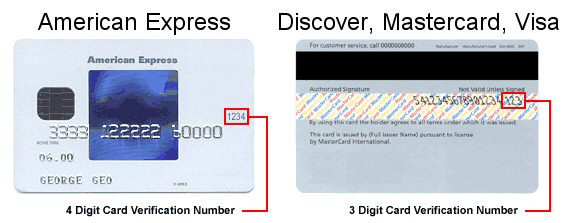
Please do not close or navigate away from this page. 
 English
English Deutsch
Deutsch Español
Español Français
Français